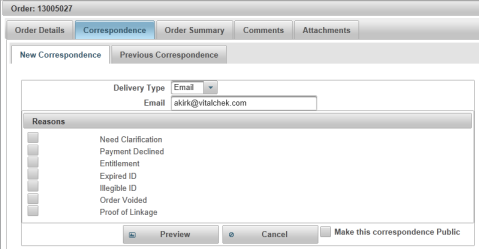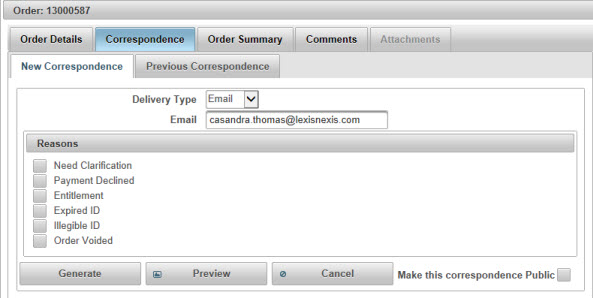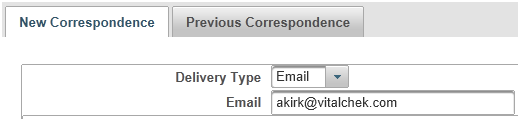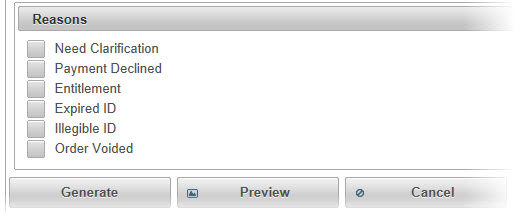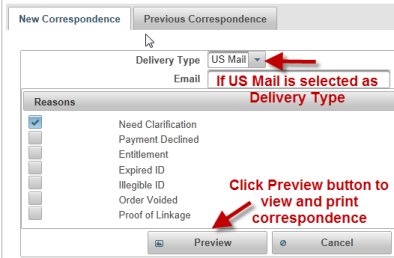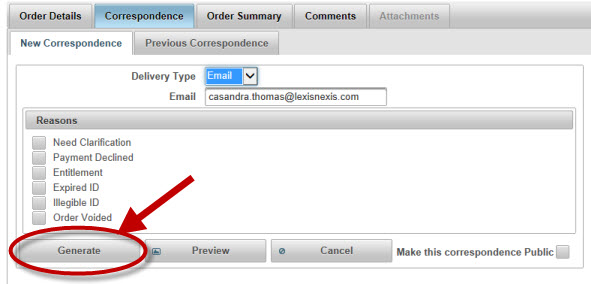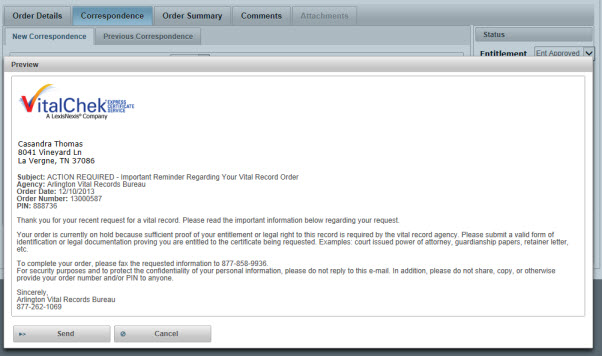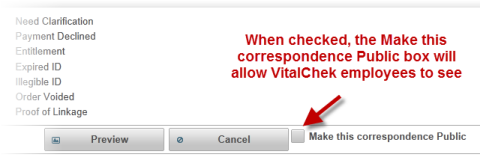| How to Send New Correspondence | New Correspondence tab contains information on all written communication (e-mail/letter) available to send to the customer. |
|
|
|
| Step 1 |
From the Order Details for the order, click Correspondence tab. New Correspondence tab is displayed.
|
| Step 2 |
Select Delivery Type from the available drop down list; Delivery Type defaults to email if an email has been provided
|
| Step 3 |
Applicant's Email is autopopulated from order detail, revise if needed
|
| Step 4 |
Check box for the type of correspondence to send in the Reasons section
|
| Step 5 |
If US Mail is selected -
If Email is selected - Click Generate to send an email
or Preview to view the correspondence and then click Send
|
|
Note - when checked, the Make this correspondence Public check box will allow VitalChek employees to see the correspondence sent
|
|
| Step 6 |
Correspondence sent message appears
|