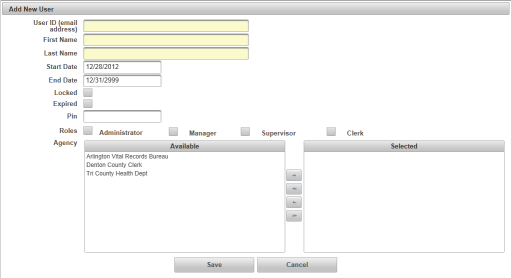| Add New User |
Contains information on VPS Users. Required information is highlighted yellow. Users must have a role of Administrator to be able to view and access Administration functions. |
|
|
|
| User ID |
Valid email address is used as the User ID |
| First Name |
User's First Name |
| Last Name |
User's Last Name |
| Start Date |
Date the user's access to VPS starts. Defaults to the current date |
| End Date |
Last date user will have access to VPS. Defaults to Dec 31, 2999 |
| Locked |
Check box that displays a check mark if the user is locked out of the VPS system. This occurs when the user attempts to login incorrectly 3 or more times |
| Expired |
Check box that displays a check mark if the User's password has expired |
| PIN |
For Payment Solutions Agencies only; Users Point-of-Sale terminal PIN |
| Roles |
Users may be assigned ONE Manager-Supervisor-Clerk role. Users who will be performing administrative functions will be assigned the Administrator role. Users may be assigned an Administrator role in addition to one other (Manager-Supervisor-Clerk) role. |
| Agency |
The available Agencies that the User is able to access in VPS |
| Add All |
Button to select all Agencies and move to the right table. This gives the User access to all Agencies that are available to the User in VPS |
| Add |
Button to move only selected Agencies to the right table. This gives the User access to only those Agencies selected |
| Remove |
Button to move selected Agencies to the left table and remove from the User's VPS access |
| Remove All |
Button to select and move all Agencies to the left table. This removes the User's VPS access from all agencies |
| Save |
Saves the changes |
| Cancel |
Cancels any changes |
Administration
How to Add New Users