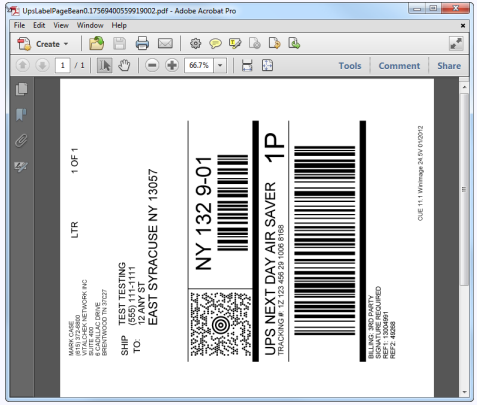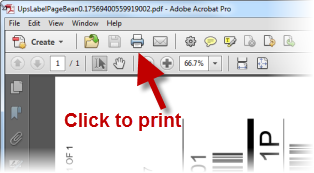| How to Generate Shipping Labels |
Shipping labels are generated to address and send certificates. Users must have a role of Clerk, Supervisor or Manager to be able to view and access Shipping functions. |
|
|
|
|
Step 1 |
From the Fulfillment menu, select Shipping Labels. Generate Labels tab is displayed.
|
| Step 2 |
Enter Order Number and click Submit button Note - User can also enter Order Number and a plus sign ("+") at the end of the number. Order will automatically submit
|
| Step 3 |
Order(s) will be displayed in table. Click check box to check and select order to generate shipping label |
| Step 4 |
Click Generate Labels button 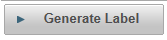
|
| Step 5 |
Shipping label message is displayed; click Print button
|
| Step 6 |
Shipping label will generate and appear in a pdf window
|
| Step 7 |
Click printer icon to print label(s)
|
Fulfillment
Generate Labels






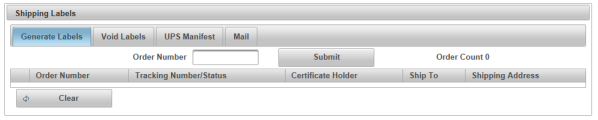
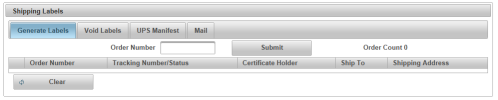


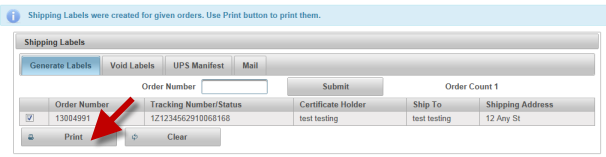 Shipping Label will generate and appear in a .pfd window
Shipping Label will generate and appear in a .pfd window