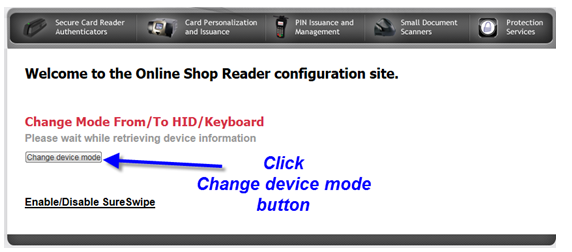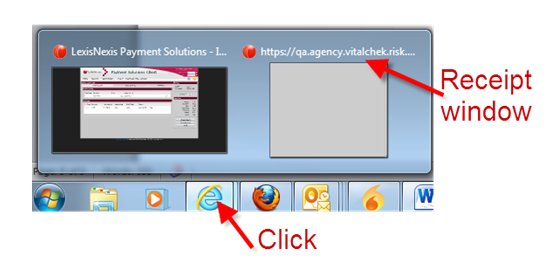| Troubleshooting Magtek Point of Sale |
|
Card Reader Problem: After swiping the card, all card numbers are not visible in the Card No. field. Cause: The card reader is in Keyboard mode. To test this, open Notepad and swipe the card again. If you see the card number and information in Notepad, the card reader is in keyboard mode. Solution: Change the card reader mode from Keyboard to HID. 1. Launch http://www.magtek.com/support/mode/
A message may display at the bottom of the browser window asking the user to allow changes to be made. Click Allow. 2. Return to the VPS Payment screen and swipe the card again. You should now see only the last 4 digits of the card number visible in the Card No. field. Problem: After swiping the card, an error message displays.
Cause: The card is damaged and cannot be read. Solution: The card information must be entered into the payment screen manually. Payment Receipt Problem: The Adobe Reader window containing the receipt does not display. Possible Causes and Solution: Cause 1: A popup blocker is on. Solution 1: Turn off popup blocker. Cause 2: The Adobe Reader launched behind the application. Solution 2: Click on the IE icon in the task bar. If the Reader launched behind the application there will be two instances of IE. One instance of IE will be VPS and the other will display https://agency.vitalchek...the window displaying the URL is the receipt window.
Problem: The Adobe Reader displays only gray or white instead of the receipt. Cause: This is caused by the combination of IE9 and Adobe Reader 10. Solution: Revert to Adobe Reader 9 |