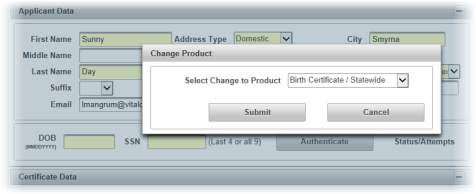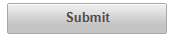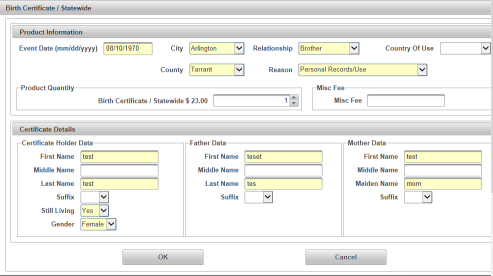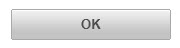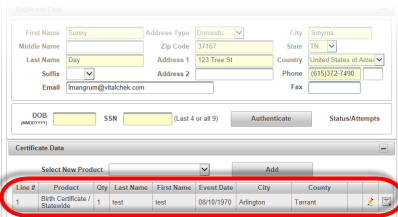| How to Change an Existing Product on an Order |
Users are able to change the existing product/certificate on an order to another certificate within the same product category using the Change Product icon in the Certificate Data section. Orders must have an "Open" Order Status to change the product and there must be more than 1 available product. |
|
|
|
| Step 1 |
Certificates already on the order (existing) are displayed in the Certificate Data section
|
| Step 2 |
Click the Change Product icon
|
| Step 3 |
Change Product box displays; select a Change to Product from available options in drop down field. Agencies with only 1 other available certificate/product will default to that certificate/product |
| Step 4 |
Click Submit
|
| Step 5 |
Selected Certificate page displays with information prepopulated from original certificate; revise required fields, if needed |
| Step 6 |
Click OK to continue order to Cancel to cancel product information
|
| Step 7 |
User is returned to Order Details screen; new product information is displayed in the Certificate Data section
|