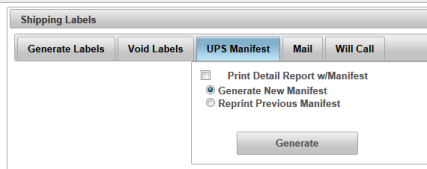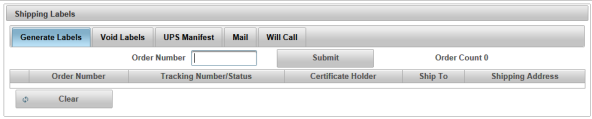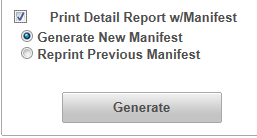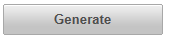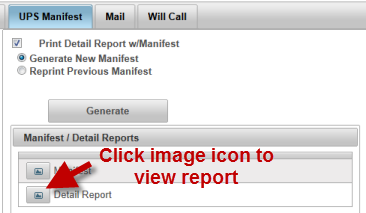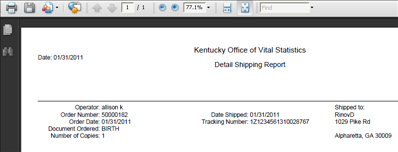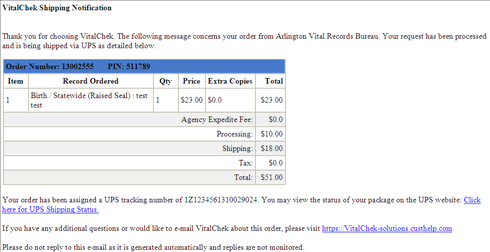| How to Print a Detail Report with a UPS Manifest |
The User can generate and print a Detail Report with a UPS Manifest from the UPS Manifest tab. Users must have a role of Clerk, Supervisor or Manager to be able to view and access Shipping functions. |
|
|
|
|
Step 1 |
From the Fulfillment menu, select Shipping Labels. Generate Labels tab is displayed
|
| Step 2 |
Click UPS Manifest tab. Generate New Manifest screen displays with Generate New Manifest button pre-selected
|
| Step 3 |
Check Print UPS Detail Report w/Manifest
|
| Step 4 |
Click Generate button
|
| Step 5 |
Manifest/Detail Reports window displays
|
| Step 6 |
Detail Shipping Report displays in .pdf
|
| Step 7 |
Click printer icon to print
|
| Step 8 |
Email notification is sent to customer order with UPS tracking information. Note - if the manifest is not created, email will be automatically sent to the customer the evening the order was batched.
|