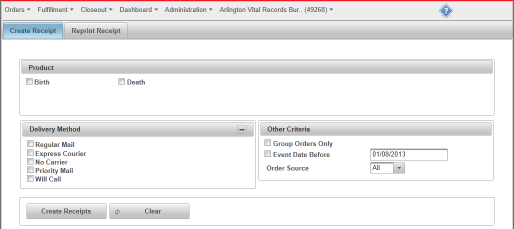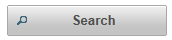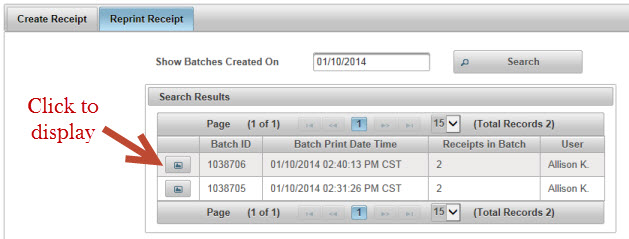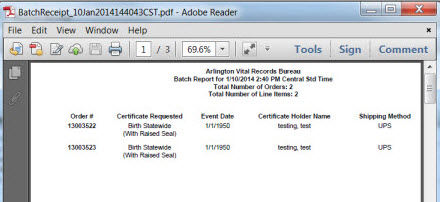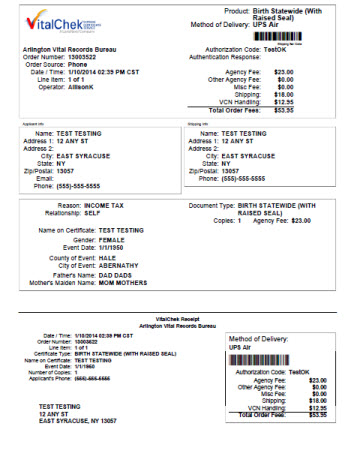| How to Reprint a Batch Receipt |
Receipts that have been previously batched and printed can be reprinted using the Reprint Receipt tab. Users must have a role of Clerk, Supervisor or Manager to be able to view and access Batch Receipts. |
|
|
|
|
Step 1 |
From the Fulfillment menu, select Batch Receipts. Create Receipt tab is displayed.
|
| Step 2 |
Click Reprint Receipt tab
|
| Step 3 |
Manually enter search date to Show Batches Created after that date, or use the calendar icon to select a date
|
| Step 4 |
Click Search button
|
| Step 5 |
Available receipts for the selected date are displayed in the Search Results window; click on image icon to display receipts in .pdf
|
| Step 6 |
Batch Report will display in .pdf window
|
| Step 4 |
Reprint Batch Receipt(s) by clicking on printer icon
|
Fulfillment
Batch Receipts Overview
Reprint Receipt