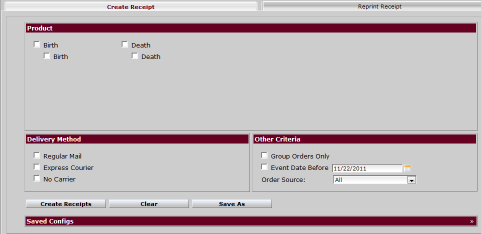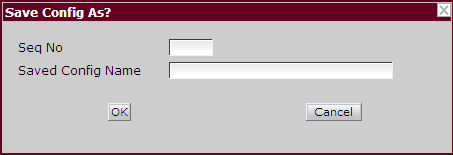| How to Save a Batch Receipt Config |
Batch receipt configurations can be created and saved Users must have a role of Supervisor or Manager to be able to view and access Batch Receipts |
|
|
|
|
Step 1 |
From the Fulfillment menu, select Batch Receipts. Create Receipt screen is displayed.
|
| Step 2 |
Select the Product, Delivery Method and Other Criteria to save |
| Step 3 |
Click Save As button
|
| Step 4 |
Save Config As box appears
|
| Step 5 |
Enter the next number after the Seq No (Sequence Number) that are displayed in the Saved Configs
|
| Step 6 |
Enter a Saved Config Name to identify the selected batch receipt criteria
|
| Step 7 |
Click OK button to save
|
| Step 8 |
Saved Config is displayed in Saved Configs section
|
Fulfillment
Batch Receipt Config
Batch Receipts Overview