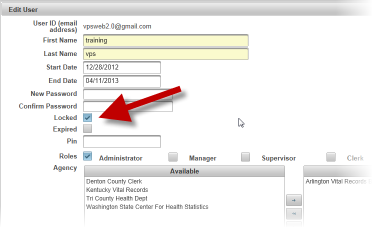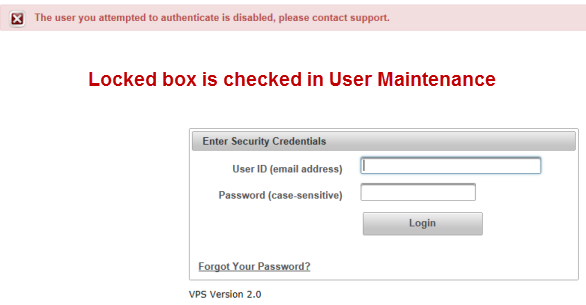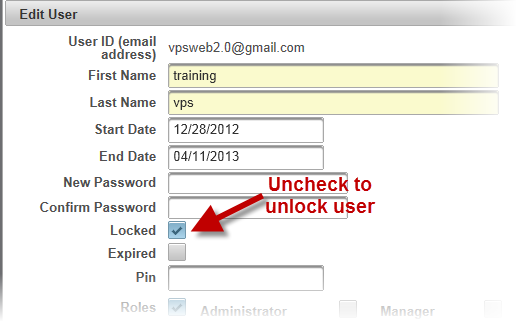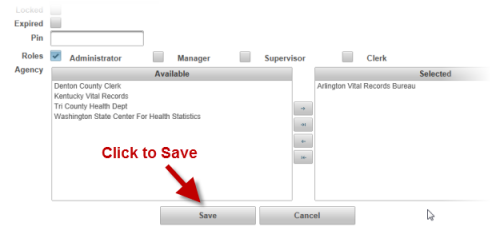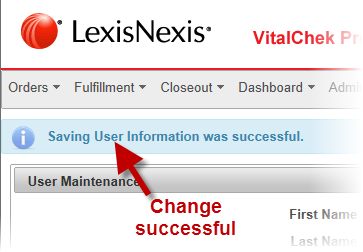| How to Unlock Users |
Users that are locked out of VPS will have a check in the Locked box and will display in two locations: 1- User Search screen 2 - Edit User screen |
|
User Search:
Edit User:
|
|
Steps to Unlock a User
Users must have a role of Administrator to be able to view and access Administration functions.
|
When a user reports that they have received a Locked message, such as the one below, the Administrator can unlock the user if appropriate.
|
|
Step 1: Login as Administrator |
|
Step 2: Select User Maintenance from the Administration menu option. |
|
Step 3: Search for the user by first and last name. |
|
Step 4: Select the user from the results grid. |
|
Step 5: Click on the Locked check box to clear the check mark. |
|
Step 6: Save changes
|
|
Step 7: View message at top left of User Maintenance screen to verify the change was saved successfully.
|
Administration
User Maintenance
How to Search for Users
Getting Started
How to Login to VitalChek Product Suite