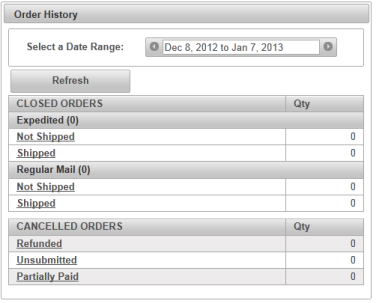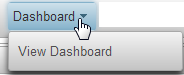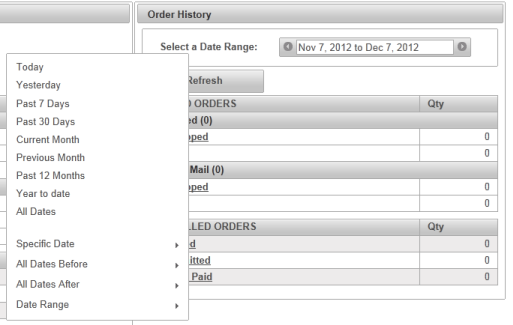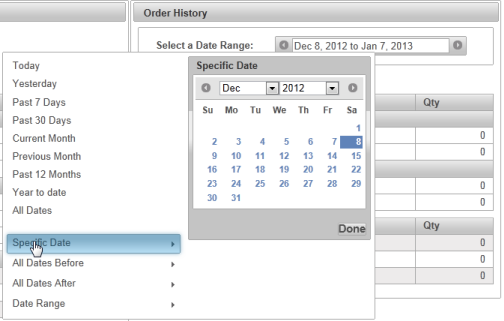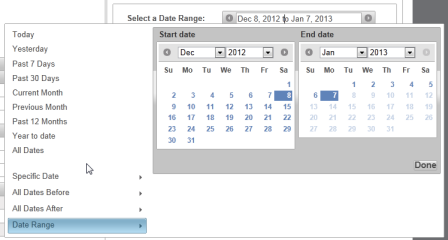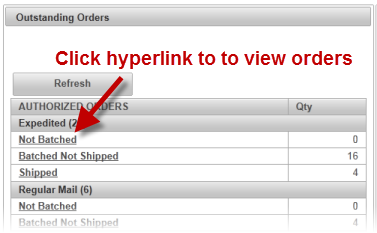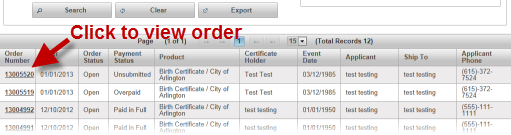| How to View Orders using the Order History Table |
Order History is a overview of previous order totals organized by Order Status, Shipping and Payment type, based on the Date Range selected. Note - the Outstanding Orders table does not automatically update, click Refresh button to update. |
|
|
|
|
Step 1 |
From the Dashboard menu, select View Dashboard
|
| Step 2 |
Opens on Outstanding Orders/Order History
|
| Step 3 |
Select a Date Range to view orders with those dates
|
| Note |
Clicking in the Select a Date Date Range field allows users to search for orders based on several criteria including:
Selecting Specific Date, All Dates Before and All Dates After displays calendar to select date. Click Done after selecting date(s).
Selecting Date Range displays a calendar to set Start and End dates to search. Click Done after selecting date(s).
|
| Step 4 |
Select the orders to view based on selected criteria (shipping, batch status, entitlement, etc)
|
| Step 6 |
Selected orders will be displayed in the Search results grid
|
Dashboard
Order History (dashboard)