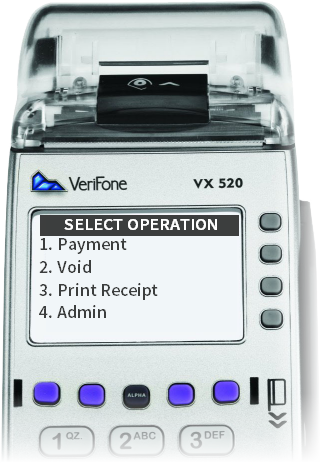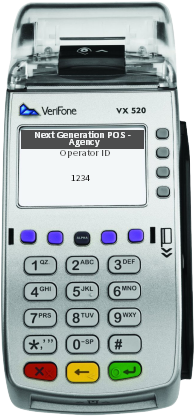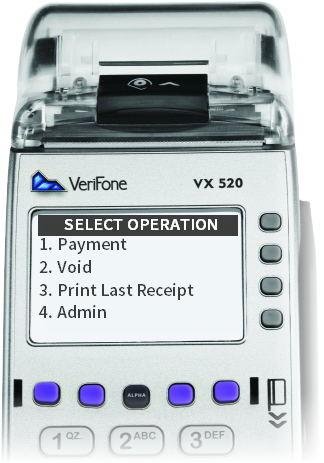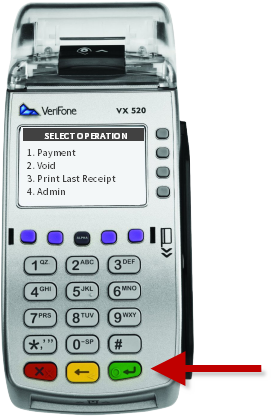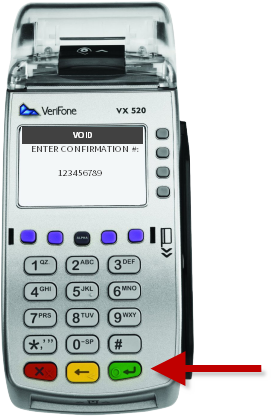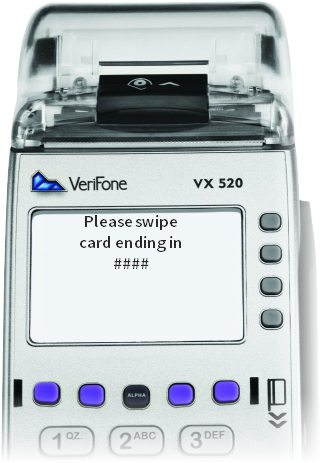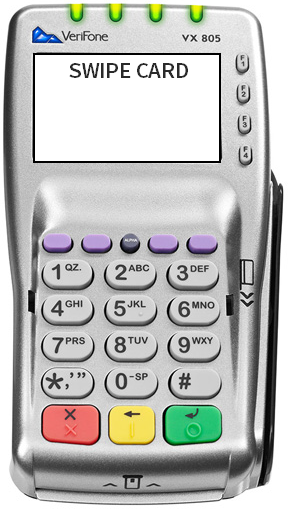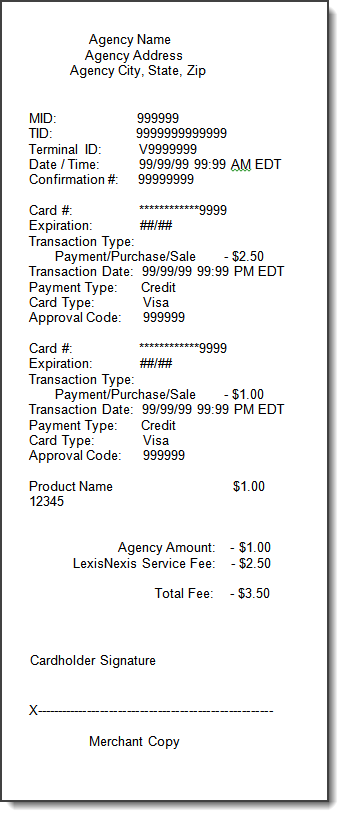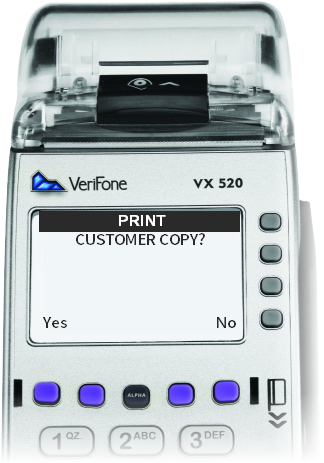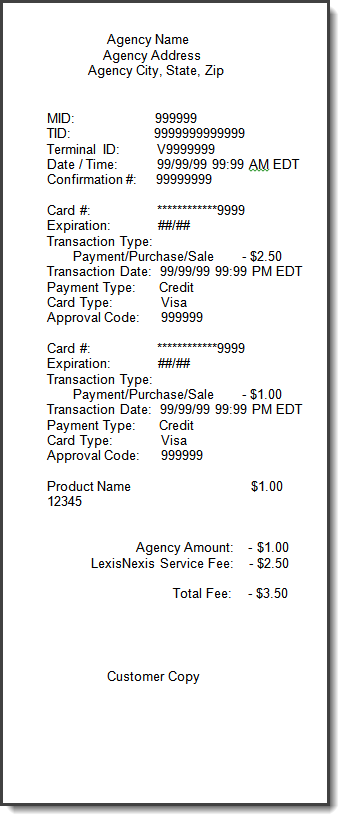| How to Void a POS Transaction |
POS transactions may be voided using the POS terminal. |
|
|
|
| Step 1 |
User inputs POS Operator ID and then presses the green enter button to logon to the terminal Note - if the Operator ID was entered incorrectly of does not have the authority for the transaction, an error message wiill be displayed
|
| Step 2 |
Select Operation screen displays
|
| Step 3 |
Select the Void option and press the green enter key
|
| Step 4 |
VOID screen displays
|
| Step 5 |
Enter the confirmation number located on the receipt and press the green enter button
|
| Step 6 |
Void confirmation screen displays
|
| Step 7 |
Verify the amount on the terminal, press Yes or No and press the green enter key
|
| Step 8 |
After pressing Enter to confirm Yes, the terminal displays the card swipe message
Pin Pad prompts the user to swipe the same card that was used for payment
Note - if the original transaction was Debit, the terminal will display the message: "Press Enter when ready to enter PIN on the PIN pad..." User presses green enter button to OK and the customer is asked to enter PIN and press the green enter button on the PIN pad. Note - The void amount displayed is the amount of the transaction plus the VCN fee |
| Step 7 |
After pressing Enter to confirm Yes, the Agency Receipt automatically prints Note - Transactions using a VISA card will display 2 authorization lines: VISA VOID RECEIPT - Agency Copy
|
| Step 8 |
Terminal prompts the user to select Yes or No and press the green Enter button to print the Customer Receipt
|
| Step 9 |
The terminal prints the Customer Receipt and returns the user to the Enter Operator ID screen
Note - Transactions using a VISA card will display 2 authorization lines: VISA VOID RECEIPT - Customer Copy
|
Point of Sale (POS)
Voiding a POS Transaction