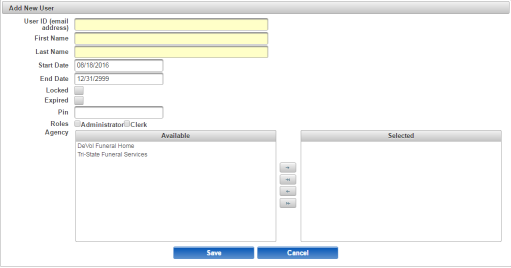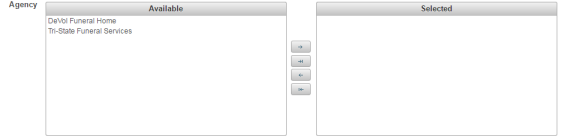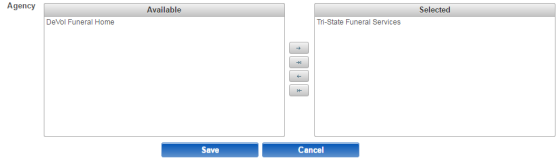| How to Add New Users | Add New User screen contains information on VitalChek Funeral Home Portal Users. Required information is highlighted yellow. |
|
|
|
|
Step 1 |
From the Administration menu, select User Maintenance. User Maintenance screen is displayed
|
| Step 2 |
Click Add New User button
|
| Step 3 |
Add New User screen in displayed. Required fields are highlighted yellow
|
| Step 4 |
Enter User ID; must be a valid email address
|
| Step 5 |
Enter User's First Name
|
| Step 6 |
Enter User's Last Name
|
|
note - Start Date defaults to current date, if another End Date is required, click in date field or click on calendar icon to display the calendar. Click on required date to select.
|
|
|
note - End Date defaults to Dec 31, 2999. If another End Date is required, Click in date field or click on calendar icon to display the calendar. Click on required date to select.
|
|
| Step 9 |
Select Roles for the User by checking the box(es) next to the role:
|
| Step 10 |
Available Agencies are displayed in the Agency(s) table on the left side. To add the User to an Agency, click Agency name to select it and click Add button to move it to the right table. To add to all Agencies displayed, click the Add All button.
|
| Step 11 |
Selected Agency will be displayed in the right table
|
| Step 11 |
Click Save button
|
| Step 12 |
Confirmation message that User is receiving an email to activate their user ID is displayed
|