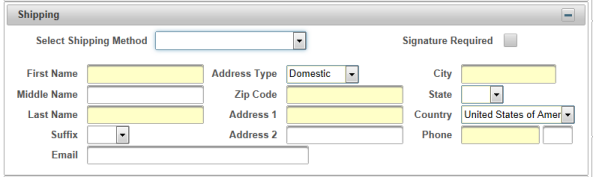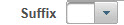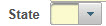| How to Enter Shipping Data |
Shipping information, including shipping method and address, is in the Shipping section. Required fields are highlighted in yellow. Note - Some Shipping fields may pre-populate based on Agency requirements |
|
|
|
| Step 1 |
Select Shipping Method from drop down list of available types of delivery methods
Signature Required check box indicates that a signature is required at the time the certificate is delivered. Will be pre populated based on agency required |
| Step 2 |
Enter First Name of the person the order ships to
|
| Step 3 |
Enter Middle Name of the person the order ships to
|
| Step 4 |
Enter Last Name of the person the order ships to
|
| Step 5 |
Select Suffix of the person the order ships to from drop down list
|
| Step 6 |
Select address type from drop down (Domestic, International, Military)
|
| Step 7 |
Enter Zip Code of shipping address. The Zip Code entered will automatically populate the City and State fields
|
| Step 8 |
Enter shipping street Address
|
| Step 9 |
If necessary, enter additional shipping Address information
|
| Step 10 |
Enter shipping City if not correct from Zip Code entry (step 8)
|
| Step 11 |
Enter shipping State if not correct from Zip Code entry (step 8)
|
| Step 12 |
Country defaults and locks on United States for Domestic orders (step 7). orders that ship to an International address will need a Country selected from the drop down list
|
| Step 13 |
Enter email address if required
|
| Step 14 |
Enter 10 digit Phone number of person the order is shipped to
|
Orders
Shipping