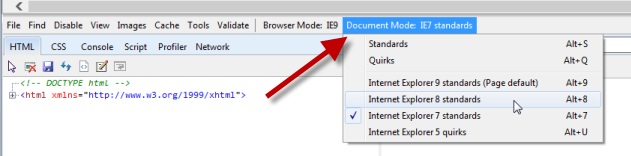|
|
|
PC's must have internet access to use VPS.
Users must have a valid email address for Log-in and Account Registration.
VPS 2.0 is accessed through the URL: http://agency.vitalchek.com
Open up firewall to agency.vitalchek.com (as needed, if internet access/web browsing is limited by Agency IT department, add VitalChek's URL to list of trusted sites)
PC configuration:
|
|
|
Supported Browsers:
Chrome: Latest version
Firefox: Latest version
Internet Explorer: IE8 or higher. This includes Microsoft Edge (see below for Internet Explorer Compatibility Mode alert)
|
|
|
Browser Errors If the following error is displayed:
Complete the following: A. Use a supported browser (see Supported Browsers section above) B. If using Internet Explorer, change the Internet Explorer Compatibility view setting with the following steps:
|
|
|
JAVASCRIPT must be enabled |
|
|
Adobe Acrobat Reader must be installed to create/print shipping labels and receipts, and to view/download reports. For older versions of Adobe Reader:
|
|
Internet Explorer Versions/Compatibility Mode Alert
* VPS Web will not display correctly using some versions of Internet Explorer in Compatibility Mode. The following Javascript alert will display when attempting to access VPS using unsupported Internet Explorer versions/compatibility modes. Use the chart below to determine the required actions to use VPS Web in Internet Explorer. When using an alternative browser such as Chrome or Firefox this is not an issue.
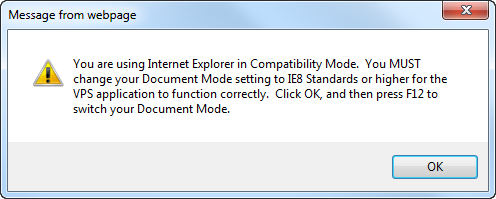
| Internet Explorer (IE) Version | Alert |
Solution |
| IE7 not supported | VPS does not supported IE7 | Upgrade to latest version of IE |
| IE8 with IE7 Doc Standards | Compatibility Alert is displayed | Change Document Mode setting to IE8 or higher* |
| IE9 with IE7 Doc Standards | Compatibility Alert is displayed | Change Document Mode setting to IE8 or higher* |
| IE10 Compatibility Mode with IE7 Doc Standards | Compatibility Alert is displayed | Change Document Mode setting to IE8 or higher* |
To change Document Mode settings:
1. Click OK to close out the alert message
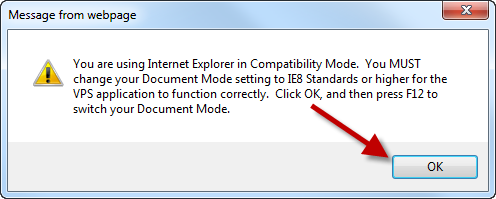
2. Press F12 button on keyboard to display options menus
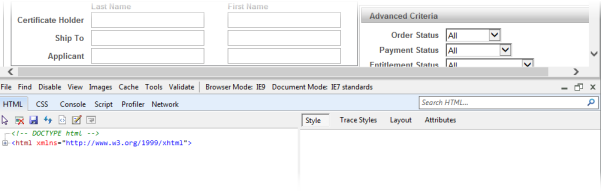
3. Change document mode to IE 8 or higher