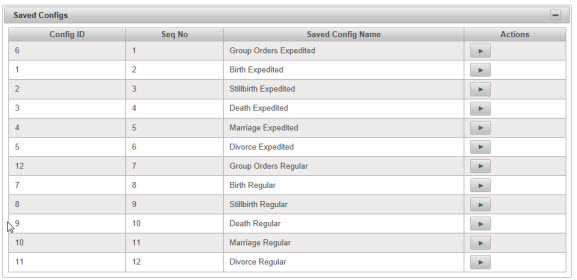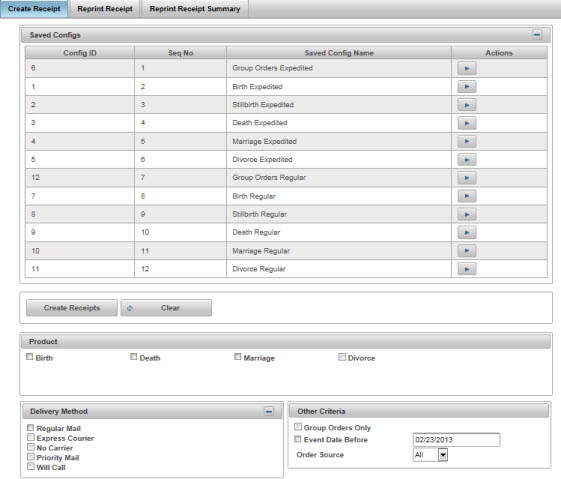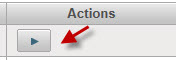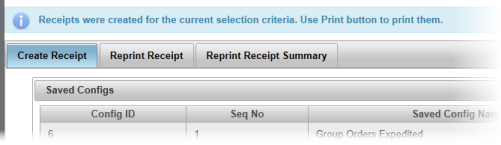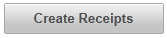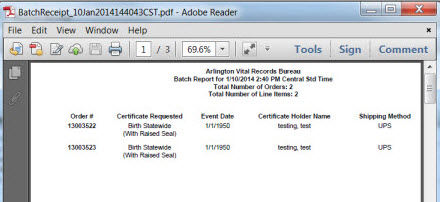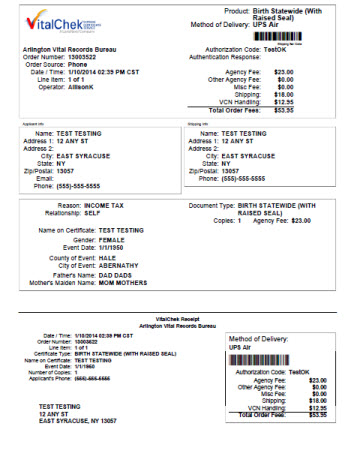| How to Create Batch Receipts using a Saved Config |
Saved configs can be used to create batch receipts. Users must have a role of Supervisor or Manager to be able to view and access Batch Receipts. |
|
|
|
|
Step 1 |
From the Fulfillment menu, select Batch Receipts. Opens on Create Receipt tab. Agencies that have saved config options will display the Saved Configs table
|
| Step 2 |
There are 2 ways to create Batch Receipts:
1. Individual Saved Configs: Click the Arrow icon from the Actions column to create to the receipts from the selected column
The Receipts created message displays
Click the Create Receipts button to display the selected receipts
2. All Receipts Click the Create Receipts button to display all available receipts
|
| Step 3 |
Batch Report and Receipts are created and displays in .pdf window
|
| Step 4 |
Print Batch Receipts by clicking on printer icon
|