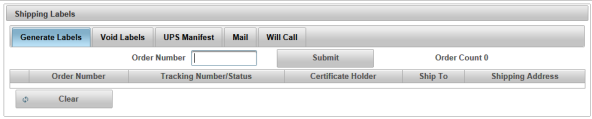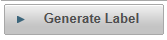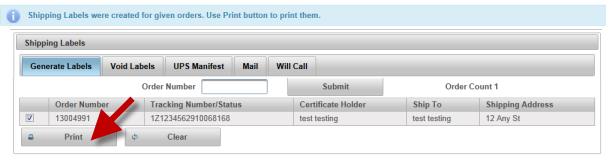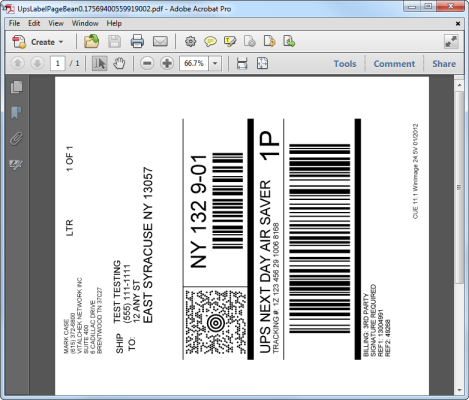|
How to Generate Shipping Labels |
Shipping labels are generated to address and send certificates. Users must have a role of Clerk, Supervisor or Manager to be able to view and access Shipping functions. NOTE - Funeral Home Portal orders (Web Portal) are not able to be generated using VPS, UPS labels for these orders must be hand written. See How to Ship Funeral Home Orders for more info. |
|
|
|
|
Step 1 |
From the Fulfillment menu, select Shipping Labels. Generate Labels tab is displayed.
|
| Step 2 |
Enter Order Number and click Submit button Note - User can also enter Order Number and a plus sign ("+") at the end of the number. Order will automatically submit
|
| Step 3 |
Order(s) will be displayed in table. Check box will be checked to generate shipping label
|
| Step 4 |
Click Generate Labels button
|
| Step 5 |
Shipping label message is displayed; click Print button
|
| Step 6 |
Shipping label will generate and appear in a pdf window
|
| Step 7 |
Click printer icon to print label(s)
|