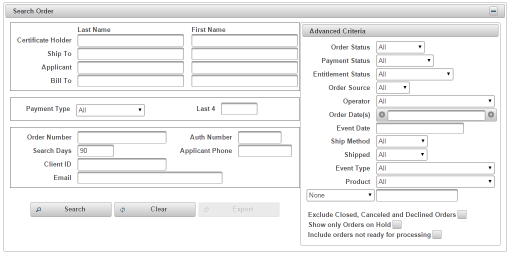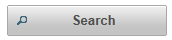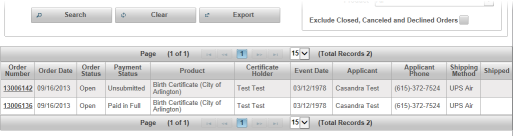| How to Search for Orders |
Orders can be searched using the Search Order screen |
|
|
|
|
Step 1 |
From the Orders menu, select Search |
| Step 2 |
Search Order screen is displayed
|
| Step 3 |
Orders may be searched by: Certificate Holder Name (Minimum of first letter of the first name and first 2 letters of last name) Ship To (Person the Order is being shipped to) (Minimum of first letter of the first name and first 2 letters of last name) Applicant (Minimum of first letter of the first name and first 2 letters of last name) Bill To (Minimum of first letter of the first name and first 2 letters of last name) Payment Type Method used for payment. Can also enter Last 4 numbers on card used for payment. Order Number Search Days Applicant Phone (10 digit phone number required) Client ID Advanced Criteria (at least 1 Search Order field is required in addition to Advanced Criteria) |
| Step 4 |
Click Search button to search
|
| Step 5 |
Search results are displayed in the search grid. Export button is enabled allowing user to export search results |
| Step 6 |
Click on underlined Order Number to view order in Order Details screen
|