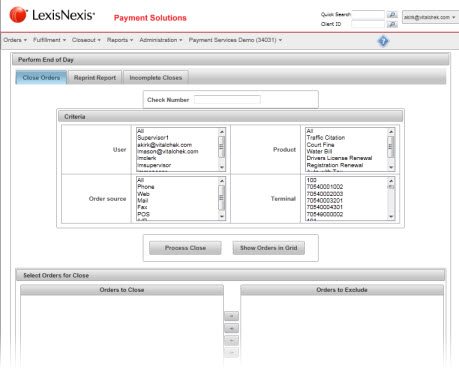| Close Orders |
Access from the Closeout menu. Opens to the Close Orders screen and contains tabs for Reprint Report, and Incomplete Close Users must have a role of Manager to be able to view and access Closeout functions Note - The Closeout process submits each agencies closeout to a queue. The length of time to complete a closeout may vary depending on the number of closeouts in the queue. |
|
Note - The Check Number field is displayed for agencies that close with a check The Check Number is the number listed on the pre printed VitalChek check paper |
|
| Criteria |
Agency specific fields are listed allowing the user to close based on required criteria: User, Order Source, Product or Terminal |
| Process Close |
Button to continue processing the close |
| Show Orders in Grid | Button to display orders available to include the close |
| Orders for Close table | Table that displays all orders available for the close. Orders that are in this table will be included in the close process |
| Orders to Exclude table | Table the displays all available orders that will be excluded from the close process |
|
Exclude
|
Button that moves selected orders to the right table to be excluded from the close process |
|
Exclude All
|
Button that moves all available orders to the right table to be excluded from the close process |
|
Include
|
Button that moves excluded orders from the right table back to be included in the close |
|
Include All
|
Button that moves all orders from the right table back to be included in the close |