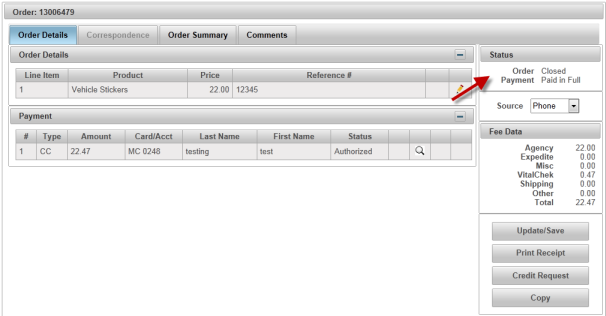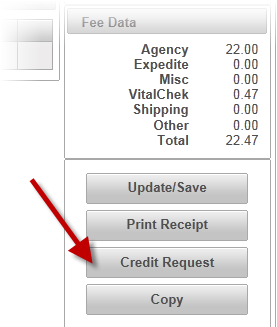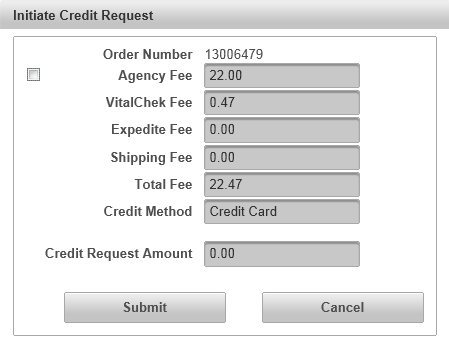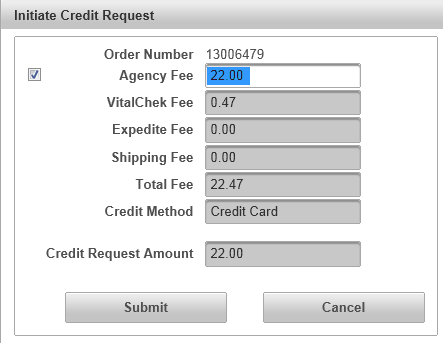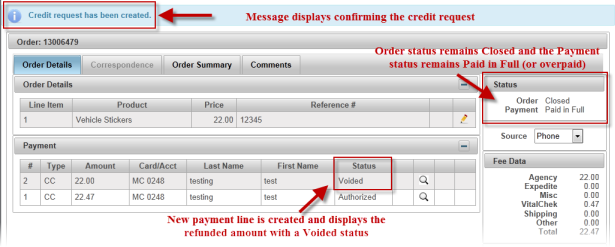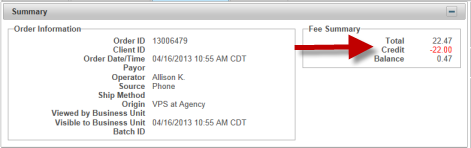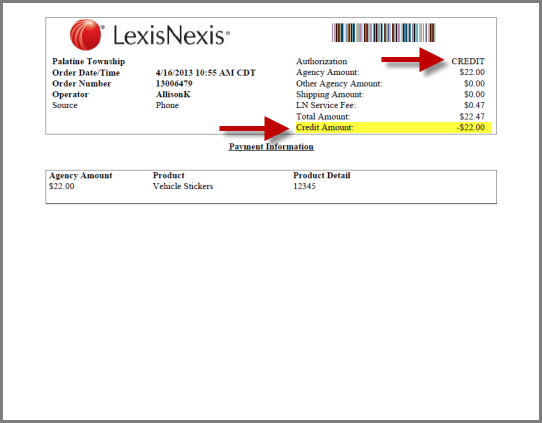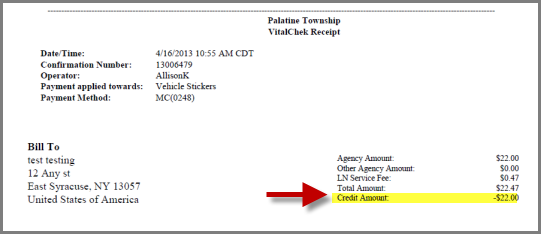| How to Issue Credits After Closeout (Agency Initiated Credits) |
Agencies with the Agency Initiated Credit feature are able to initiate credit on payments AFTER the closeout process is complete and the agency has collected payment. Agency Initiated Credits only apply to Credit Card Transactions in which orders are in a Closed/Paid in Full status. Note: Users must have a Manager role to issue credits after closeout. |
| Step 1 |
View the order in one of the Order Create tabs (Order Details, Order Summary, or Comments). Orders that have been closed out will display an Order Status of Closed and a Payment Status of Paid in Full
|
| Step 2 |
Click Credit Request button
|
| Step 3 |
Initiate Credit Request box will display
|
| Step 4 |
Check the Agency Fee box to credit the Agency Fee.
When the Agency Fee box is checked, the amount to be refunded is highlighted and may be edited to less than or equal to the total fee. Note - If Shipping Fees have been charged, a check box will display next to the Shipping Fee to allow the user to refund Shipping fees. Edit the Agency/Shipping fees (if needed). The Credit Request Amount total displays. Note: The VitalChek Fee is NOT able to be refunded. Click Submit to continue processing the credit for the Credit Request Amount total or Cancel to return to the Order Details screen.
|
| Step 5 |
Credit request is confirmed
Note: If the amount of the Credits due to the customer exceeds the total amount of the closeout, the user will not able to complete the closeout and a message will display stating the closeout could not be completed until there are sufficient funds to closeout. See Net Out Credits for more information.
|
|
The credit is also displayed in the following: Order Summary - Fee Summary section, displayed as a negative in red:
Order Summary - Payment History will add a line item that displays in the grid that includes the credited information with a Void Action:
Order Summary - Order History will add a line item with the credit request information and Status was changed to Approved:
Agency Receipt:
Customer Receipt:
|