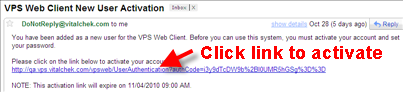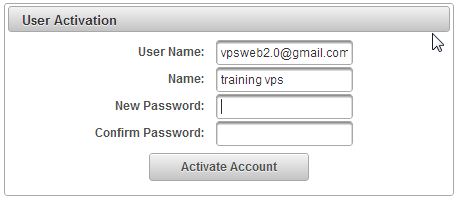| Password Rules |
|
| Step 1 |
VPS Administrator will create a User, using the email as User ID |
| Step 2 |
User will receive an email with link to create password
|
| Step 3 |
VPS User Activation screen is displayed
|
| Step 4 |
Enter New Password using Password Rules |
| Step 5 |
Confirm New Password |
| Step 6 |
Click Activate Account |
| Step 7 |
Password successfully changed screen displays
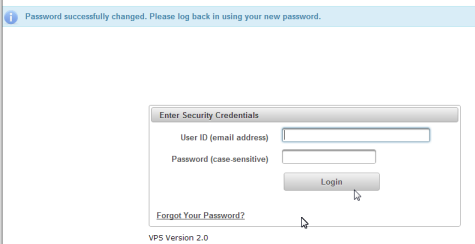
|
| Step 8 |
Enter User ID and Password to login |
Getting Started
How to Login to VitalChek Product Suite
Administration
How to Add New Users
How to Reset a User's Password