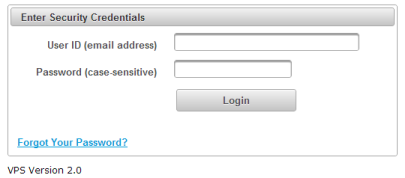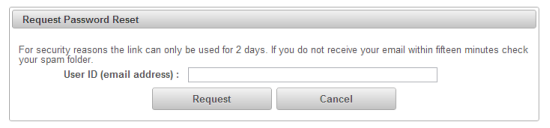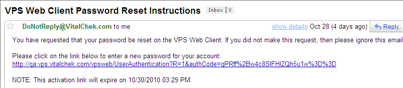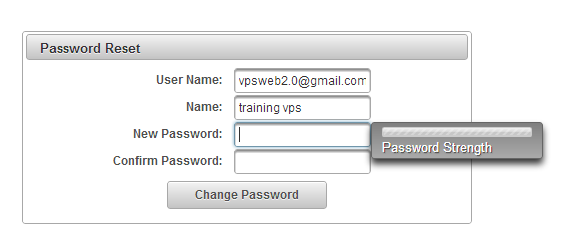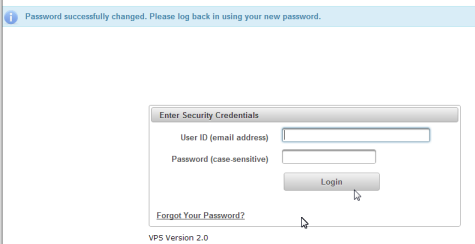| How to Reset a Forgotten Password |
Upon entering VitalChek Product Suite, the User will be presented with a Enter Security Credentials login page |
|
|
|
| Step 1 |
To reset a forgotten password, Enter User ID (email address) |
| Step 2 |
Click the Forgot Your Password? link |
| Step 3 |
Request Password Reset screen will be displayed
|
| Step 4 |
Enter User ID (email address) if not prepopulated from login page. |
| Step 5 |
Click Request button |
| Step 6 |
Email confirmation message appears
|
| Step 7 |
VPS Password Reset Instructions email is sent to User
|
| Step 8 |
Click link in the email to display the Password Reset page
|
| Step 9 |
Enter a New Password Note: Password Strength indicator displays weak-good-strong based on password selection. See How to Create a New Password for Password Rules |
| Step 10 |
Confirm New Password |
| Step 11 |
Click Change Password button |
| Step 12 |
Success message appears confirming Password Reset Complete
|
| Step 13 |
Enter User ID and new Password to login
|
Getting Started
How to Login to VitalChek Product Suite
Administration
How to Reset a User's Password